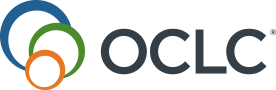Print labels
Discover how to print labels for items in WorldShare Acquisitions or My Labels.
Print labels using My Labels
You can create spine labels from information in a MARC 21 WorldCat bibliographic record or a local holdings record. Your list of labels is only viewable by you and not by other users in your institution. See My Labels.
Print labels using Acquisitions
Optionally, you can print labels for received items.
All items received in a browser session automatically appear in the Receive and Invoice area so you can print labels for them. Ending your browser session (logging off WMS) clears all items from this area.
- From the left navigation, click Receive and Invoice.
- Click Print Labels.
- On the Print Labels screen, select the check boxes for the items you want labels for and click Save/Download Label File for Printing. Labels are in a CSV file.
- Use Mail-merge functionality in Microsoft Word (or similar word processing program) to print labels using CSV file.