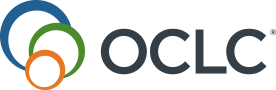Configure receiving and claiming
- Zuletzt aktualisiert
- Als PDF speichern
Configure receiving
Before receiving
- You must have a copy (local holdings record) for the title in order to receive issues. Add copies (local holdings records) on the Copies screen.
- The issue must appear on the Receive Issues tab. If it does not, it must be added. Add issues on the Manage Issues tab.
Note: When you add issues using Manage Issues, this becomes global data.
Create copy (local holdings record)
- Using Discover Items, find an item you want to add to your holdings or edit.
- On the search results screen, click the item's title.
- If the Copies screen does not appear, click Copies in the upper right corner.
Add copies, Holdings view, and Copies view
These links are in the upper right corner of the screen, below the Copies, Details, and Holds links.
| Section | Description |
|---|---|
| Add copy |
Unrecognized Shelving Location error This error occurs when the Shelf Location value (852 ‡c) in the Location Holdings Record does not match a value entered in the Holding Codes Translation Table found in OCLC Service Configuration. The Holding Code Translation Table is the source for Branch codes and display names, Shelving Scheme and Shelf Locations. For more information, see Holding Codes Translation Table. |
| Holdings view | Lists item-level holdings (items are the parts that make up the subscription). Each item has a barcode. |
| Copies view | The Copies area lists basic information about the subscription (branch, call number). The Holdings for Selected Copy area lists brief information about the items in the subscription (enumeration and chronology, if relevant, and barcode). |
Receive issues tab
Once you have indicated the number of copies expected, the system adds copies not received to the Missing Issues screen (Serial Issues>Missing Issues) if these conditions are met:
- The Expected Release Date is past
- The issue has been received by another library, as indicated in the First Received column
- Your library has received at least one, but not all, expected copies of the issue.
From the Missing Issues screen (Serial Issues>Missing Issues), you can claim issues.
Start Receiving
- Click the Receive Issues tab.
- Click Start Receiving.
- On the Receiving Settings window:
- Enter the number of copies you expect to receive. All issues after the one you choose to start from will have this number.
- Choose the issue from which you expect to start receiving copies (any issue for which there are outstanding copies to be received).
- Click Save.
- The number of copies you expect to receive appears as the second number in the Copies Received column (n of n), starting with the issue you indicated and including all remaining, yet-to-be-received issues.
- Copies not received automatically appear on the Missing Issues screen (Serial Issues>Missing Issues) .
- The Start Receiving button changes to Stop Receiving.
Configure claiming
Issues appear on the Missing Issues screen in Acquisitions after you have clicked Start Receiving issues and at least one of these conditions is true:
- One library has already received the issue (there is a First Received date)
- The expected ship date entered by the first library receiving it has passed
- You have received one copy but expect more than one
Configure filtering
- In the left panel click Serial Issues.
- Click Missing Issues.
- Use the filters: Claiming Status, Expected Release, First Received, Claims, Last Claimed, Copies Received to find missing issues. See Use the filters to find missing serial issues.
Other parameters for configuring claiming are set globally and are not editable in Acquisitions.