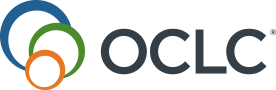Pull list
The Pull List is the list of items that patrons or librarians have requested to be placed on hold or scheduled.
To complete the hold process, use the Pull List to retrieve items from the shelves, then check them in to change their status to On Hold. See Fulfill holds for more information.
- For more information on statuses, see Item statuses.
-
If the Fulfill using variant records setting is enabled in Holds and Schedules, Settings, the Pull list will provide any relevant item in the variant record set that is otherwise allowed to fulfill the hold.
-
Checking in a relevant item will fulfill the hold request. No preference will be given to any of the OCLC numbers in the variant record set. Variant records cannot be removed or added to the set. Contact OCLC Support to report inaccuracies in the variant record set.
-
Items will not appear on the Pull list if:
- Items shelved at this branch that could fulfill the hold are not currently available (e.g., on loan, in transit, etc.).
- No items available at this branch can fulfill the hold according to the following library policies:
- For title-level holds, there are no currently available barcoded items that are allowed to fulfill the hold according to the collection type policy.
- Your branch has previously declined to fulfill the hold.
- The hold or item schedule expires or is canceled.
- The patron is suspended.
Use the pull list to retrieve items from shelves
- In the left panel, click Reports.
- Click Pull List.
- Click Refresh to ensure that the Pull List is current.
- Optional. Click a column heading to change the sort order of the pull list.
- Optional. Filter requests by Request Type:
- All (default)
- You are searching all requests types.
- Selected
- Includes the number of selected filters. Options include:
- Schedules: Requests with items scheduled for use on specified days.
- External Requests: Requests originating from ZFL-server or WorldShare Acquisitions.
- Includes the number of selected filters. Options include:
- All (default)
- Optional. Filter requests by Approval Status. Refer to Hold approval and preparation for more information. Options include:
- All (default)
- Not Required
- Approval or preparation are not required. The item may be checked out or used in house.
- Requires Approval
- The held item should be approved by an authorized member of library staff. The hold will not display as Ready for use when in this state.
- Click Apply to filter your list or click Reset to clear your filter(s).
- Click Print to print the Pull List so items on the list can be pulled from the shelves and put in the hold area in your library.
To add columns to show the last time an item was printed or to allow you to print only selected items, see Configure columns, below. - Take the Pull List to the shelves and return to the circulation desk with the items on the list.
You can also use the Digby mobile application to access circulation pull lists sorted by library location. Items scanned are marked as pulled with information about where they need to go next. See Digby app FAQ for more information.
Configure columns
Note: Preferences are retained per your user account.
You can choose the columns that appear on the Pull List.
- On the left side of the screen, next to the Refresh link, click the User Preferences button (
).
- In the Show Columns window, check or uncheck the columns you want to show or hide.
- Th
- Close the Show Columns window by clicking anywhere outside it.
Print individual pull slips
- Configure your columns to display the Select for Printing column.
- The new column displays a checkbox on the far left of the screen and adds a Print option to the bottom of the list.
- Select the checkbox next to the individual items to be printed or select the top checkbox to select all items.
- Use the Print option at the bottom of the screen to print each pull list entry individually.

Decline a hold from the Pull List
Use the Decline action if you determine that your branch cannot fulfill a hold because relevant items cannot be found, need repair, or should not be shipped.
Declining the hold will:
- Remove the hold from appearing on your branch's pull list.
- Not allow an item shelved at your branch to fulfill the declined hold.
From the Pull List:
- Locate the item you wish to decline.
- From the Action column, select Decline.
If you are the last branch that could fulfill the hold, you will be asked if you would like to delete the hold. This occurs when:
- The patron requested a specific barcoded item.
- The Hold Request Policy prefers the pickup branch, which then declines prior to forwarding.
- The hold has been globally forwarded and your branch is the last with an available, barcoded item that could fulfill the hold.
Special requests on the Pull List
Special requests occur when the library user wants a specific item, but there is not enough detail for Circulation to select a barcoded item to appear on the Pull List.
There are two types of special requests:
- Special Requests placed in WorldCat Discovery
- Unbarcoded item-level holds
For more information, refer to Fulfill holds, Special requests.
Special requests require special handling to appear on the Pull List and depend on whether the Default Location in the Service Configuration has been configured. Refer to Default Locations for more information.
Special Requests placed in WorldCat Discovery
When the special request occurs without a Preferred Item Location:
- If Default Location is configured:
- The item appears on the Pull List at the default location only.
- The Forward action is not available.
- If declined, the hold is deleted.
- If Default Location is not configured:
- The item appears on the Pull List of every branch.
- The Forward action is not available.
- The hold is deleted when the last branch has declined.
Unbarcoded item-level holds
When the special request occurs with a Preferred Item Location:
- If Default Location is configured and the item location is the same as the Default Location:
- The item appears on the Pull List at the default location only.
- The Forward action is not available.
- If declined, the hold is deleted.
- If Default Location is configured and the item location does not match the Default Location:
- The item does not appear on the Pull List at any location.
- If Default Location is not configured:
- The item appears on the Pull List at the item location.
- The Forward action is not available.
- If declined, the hold is deleted.