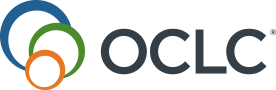Requests
From the Requests tab, library users can view, edit and cancel their Circulation Hold requests.
- If the library subscribes to Tipasa, users can also view active and closed ILL requests, create new requests, recreate previous requests, or cancel and renew requests (if enabled). See Patron Request Management for information on enabling the renew and cancel options. They will also be able to view articles from Article Exchange, the knowledge base, Open Access links, and purchase requests.
- ILL requests will include Request Details: [Request ID] in the Submitted Date column.
The Requests tab will load 25 requests at a time. Use the Show More option at the end of the list of requests to view more if they are available.
Title
Submitted Date
The Requests screen is sorted by Submitted Date with the most recently submitted requests appearing first.
Edit Request
Status
The Status column displays the status of the request. The statuses for Hold requests include:
- Not ready for pick up
- Item in transit to [Pickup Location]
- In use at [Pickup Location]
- Ready for use at [Pickup Location]
- Ready for pick up at [Pickup Location] until [Hold shelf expiry date and time]
Tipasa subscribers:
- The statuses displayed to library users for Tipasa requests are a simplified set and may have different names than those in librarian-facing administrative settings. For information on how statuses appear in Tipasa and My Account, see ILL statuses.
- Note: While Tipasa completes the initial processing of a new ILL request, the status in My Account will show as Pending. Library users are encouraged to check back in My Account to ensure the request submits.
- Users can also access Article Exchange, knowledge base, or open access links. To view a copy, users should click Click here to view item.
- The library user's preferred pickup location displays when an item is ready for pick up or In Transit. This is where they will pickup any physical copies they receive. Pickup locations can be added to any Article, Book, and Other Forms you configure. See Configure your patron request forms for details on how to configure the patron request forms.
Renew Request (Tipasa)
Request Again (Tipasa)
Cancel Request
Library users are able to cancel hold requests while the request is Not ready for pickup. If the item is in transit to the pickup location or Ready for pickup, hold requests cannot be canceled.
For Tipasa subscribers, if enabled, library users can cancel ILL requests until they have been shipped by the lender. To display the Cancel requests button and allow users to cancel their requests, enable the Allow patrons to cancel ILL requests online setting in the Patron Request Management module of the OCLC Service Configuration.
Note: Requests with a status of Submitted can be canceled. Requests that are not in this status cannot be selected individually and will not be selected if the Select All option is checked.
To cancel a request:
- Select the individual request or use the Select All option to cancel all requests.
- Select All selects all the items available for selection that are visible on the page. If you have more than 25 items, select the Show More option to display the next 25 items and click the Select All checkbox. Only selected items visible on the page will be processed for cancellation.
- Select Cancel requests.
If you are a Tipasa subscriber, you can also:
- Select Request Details from the individual request's Submitted Date column.
- Select Cancel request.
Create Request (Tipasa)
Closed ILL requests (Tipasa)