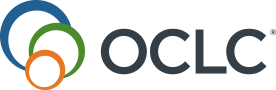View Profile
Select View Profile under the your account name or navigate to the Profile tab of My Account to view notification preferences.
The listed information for Email and Phone Number comes from the Library Record section of the patron's account. Library users cannot change this information and must contact the library for any necessary corrections.
Notifications for Tipasa users
Note: Notification customization is only available to Tipasa libraries.
Library users can select to receive email or text message notifications about their requested processed through Tipasa.
When library users add or edit the Alternate Email or Phone Number information, they are updating the Delivery Notification section of their account. They are not changing the phone or email that your library has on file for the user and the user will still receive reset password emails to the email on file.
- By default, users will receive email messages.
- Text message notifications are turned off by default.
- To enable the ability to send SMS notifications for library users, turn on Send SMS for automated notifications in the Notifications module of the OCLC Service Configuration. Enabling this setting displays the Phone Number field to library users allowing them to enter their contact information to receive text message notifications. See Notifications for more information.
- It is recommended that libraries outside the United States and Canada do not enable SMS notifications.
- Add the Phone field to your Patron Request Workforms to allow library users to receive SMS notifications for their requests. See Patron Request Workform fields for more information.
- To enable the ability to send SMS notifications for library users, turn on Send SMS for automated notifications in the Notifications module of the OCLC Service Configuration. Enabling this setting displays the Phone Number field to library users allowing them to enter their contact information to receive text message notifications. See Notifications for more information.
Note: Tipasa notifications must be set up by your library in order for your users to receive them. You can set up notifications in OCLC Service Configuration. For more information on setting up notifications, see Set up notifications. Within View Profile, the library user must also ensure texting is on and must provide a phone number. The phone number in the patron record in the Tipasa interface will not be used for texting.
Note: Notifications related to library transactions will be emailed to the library user even if the Send library account updates by email setting is disabled.
The email address(es) from the patron record will appear under Email. Library users must contact the library to update the email address(es) in their patron record. Email notifications about their account will be sent to the primary email in the patron record.
For Tipasa users, see Use Alternate Email.
Use Alternate Email for Tipasa users
Phone Number for Tipasa users
PIN
Password
Select Change Password to be taken to a change password screen.
Borrowing history
When enabled, the Borrowing history tab will appear in My Account and users will have the choice to enable retention of their history from the Profile tab. See History for more information about enabling the Borrowing history tab.
Each user controls the retention and display of their WorldShare Circulation borrowing history. By default, all users are opted out of borrowing history and will be shown an invitation to enable retention when viewing the Borrowing history tab for the first time.
To enable borrowing history for their account, library users must toggle the Enable my borrowing history option to on. Your library's retention period will display in the explanatory text.
Contact Information
To modify this information, library users must contact the library to update their patron record.
Phone Number
The phone number(s) from the patron record will appear under Phone Number. Library users must contact the library to update the phone number(s) in their patron record.
For Tipasa users, see Phone Number.
Address