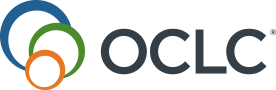Carousels
Discover how to add and manage carousels.
You can choose to add one or more carousels to quickly feature up to 20 pre-created collections from your library's catalog. For example, a carousel could be a collection of new releases, popular fiction titles or popular action movies. Carousels are created from an ILS record set code, which will be different depending on your ILS provider. For more information, see <insert ILS and event page here>.
From the left navigation, click on Carousels.
Add a carousel
Before adding a carousel, make sure you have created a record set in your ILS that contains the records you would like to feature.
- In Add Carousel, for the carousel you want to add, enter:
- A Display name.
- The ILS Record Set Code for the collection of records to be featured in the carousel.
-
Click Add.
Manage carousels
- In the Manage Active Carousels list, find the carousel(s) you would like to update and edit the fields you would like to change.
- (Optional) Click the Feature on Home Screen check box next to the carousel you would like to be featured on the welcome screen of the mobile app. Although you can create up to 20 carousels, only one carousel can be displayed on the welcome screen at a given time.
- Click Save Changes.
Remove a carousel
- From the left navigation, click on Carousels.
- In the Manage Active Carousels list, find the carousel(s) you would like to remove
- Click Delete next to the carousel you would like to remove.
- Click Save Changes.